The fastest way to open applications and files
ahDeck is a desktop application / interface that can open many applications and files more easily and quickly.
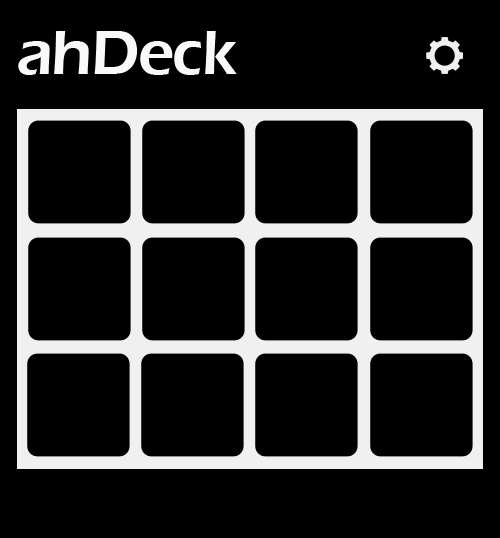
ahDeck is a desktop application / interface that can open many applications and files more easily and quickly.
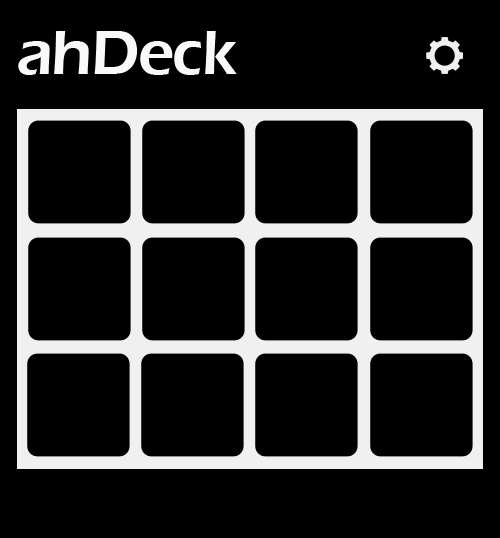
Take a look at our amazing features that may interest you.
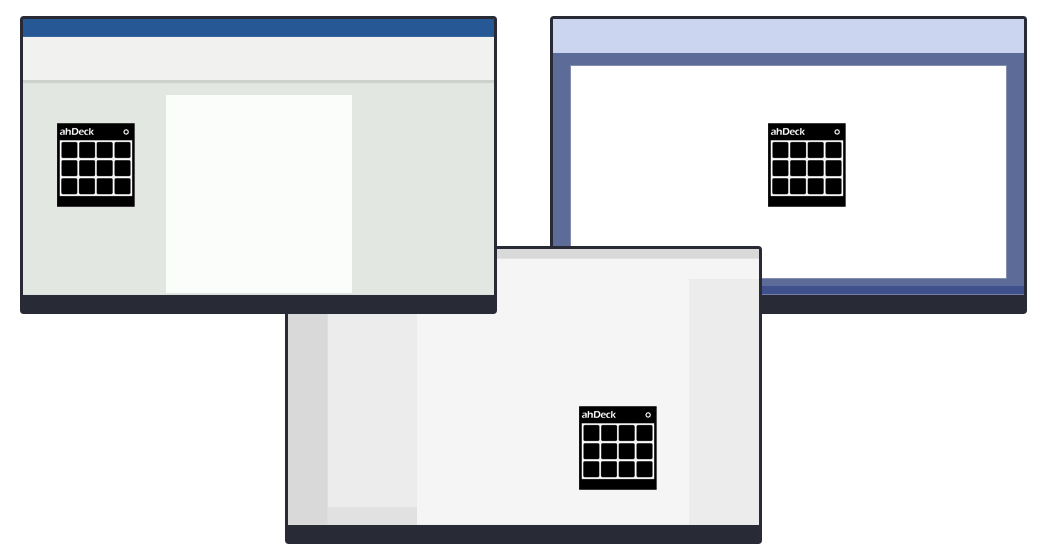

Alt + Right Click and the ahDeck interface will appear around your cursor.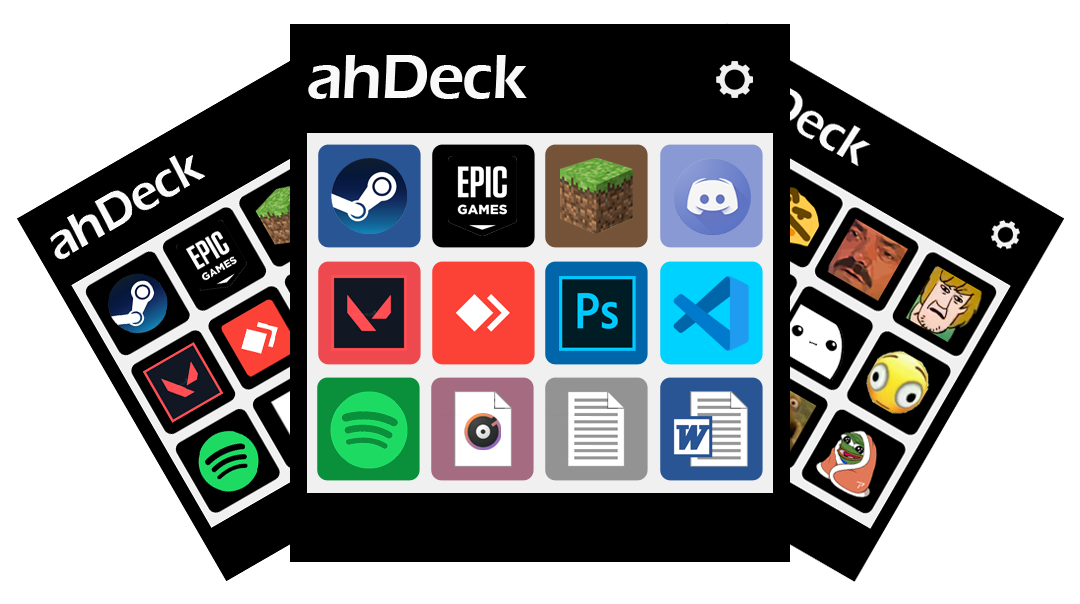
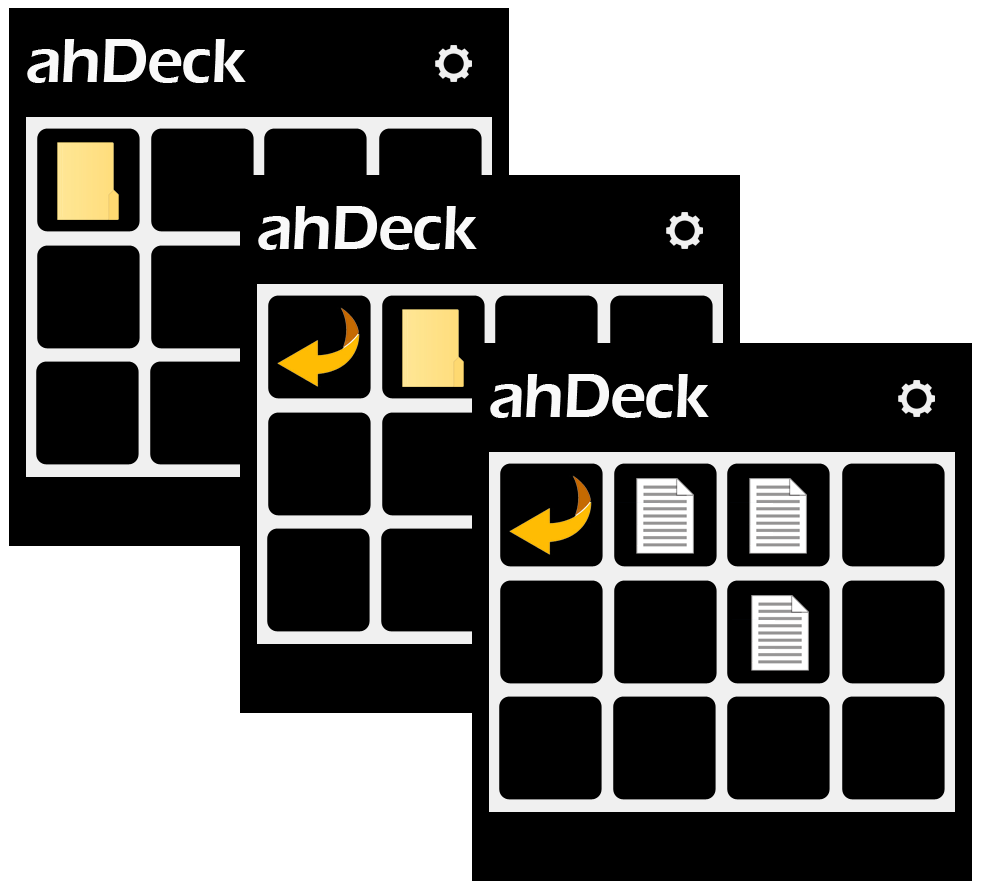
Pick the type that works best for you.
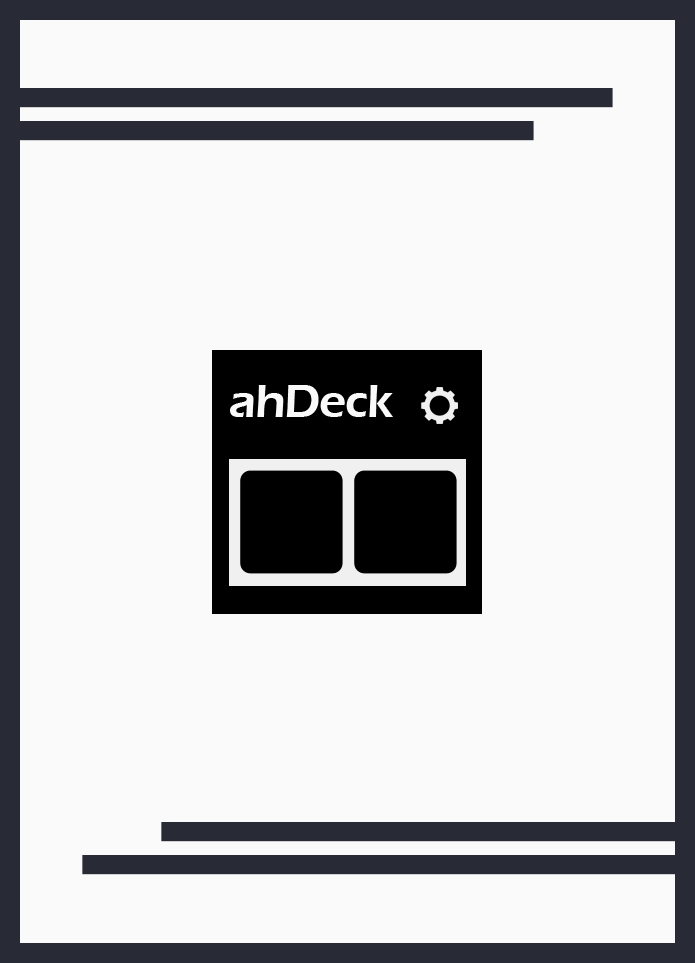
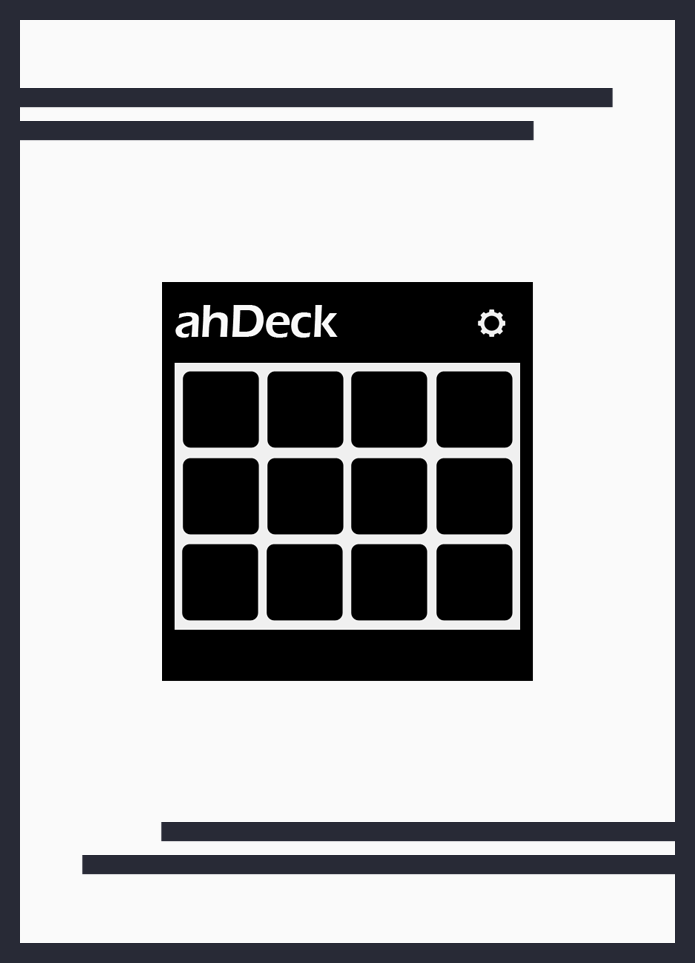
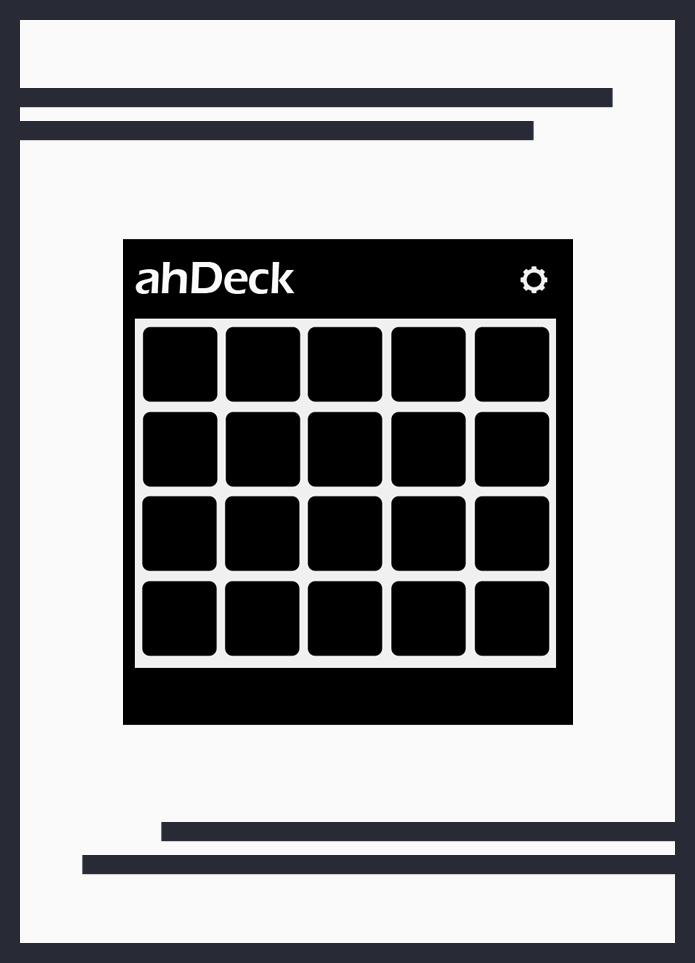
⭐⭐⭐⭐⭐
"Good 😃👍"
Ahmad Hayyan
(People)
Any question? We may have prepared the answer for you.
ALT + Right Click anywhere on your screen and the ahDeck interface will appear around your cursor.